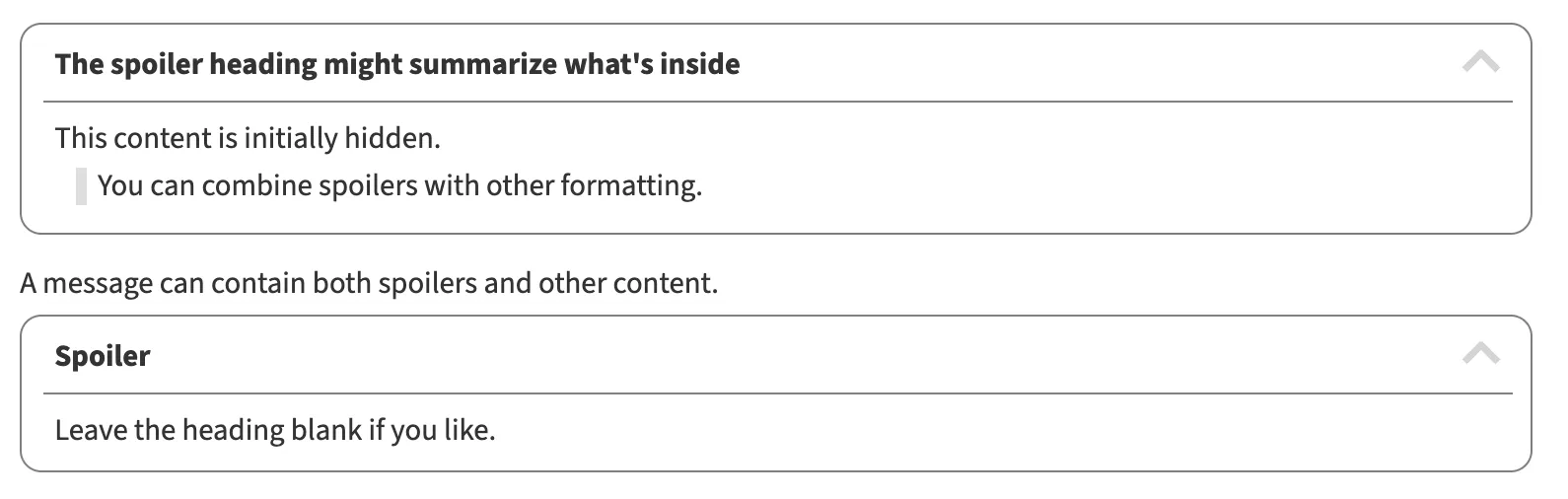Spoilers
Zulip lets you temporarily hide content in a collapsible spoiler section, with only the header initially shown. Clicking on the header reveals the hidden content.
Insert spoiler formatting
Section titled “Insert spoiler formatting”- Open the compose box.
- (optional) Select the text you want to hide inside the spoiler.
- Click the Spoiler () icon at the bottom of the compose box to insert spoiler formatting.
- Replace
Headerwith the desired heading text.
- Open the compose box.
-
To create a spoiler section, use triple backticks and the word spoiler (
```spoiler) followed by an optional spoiler heading, some text, and triple backticks at the end:```spoiler The spoiler headingThis content is initially hidden.```
Examples
Section titled “Examples”What you type
```spoiler The spoiler heading might summarize what's insideThis content is initially hidden.
> You can combine spoilers with other formatting.
```
A message can contain both spoilers and other content.
```spoilerLeave the heading blank if you like.```What it looks like
Collapsed spoilers:
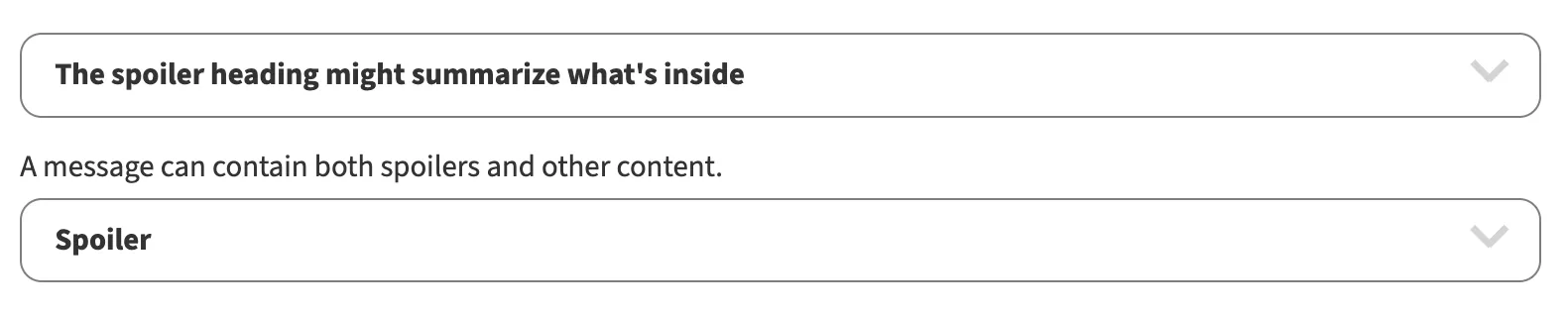
Expanded spoilers: